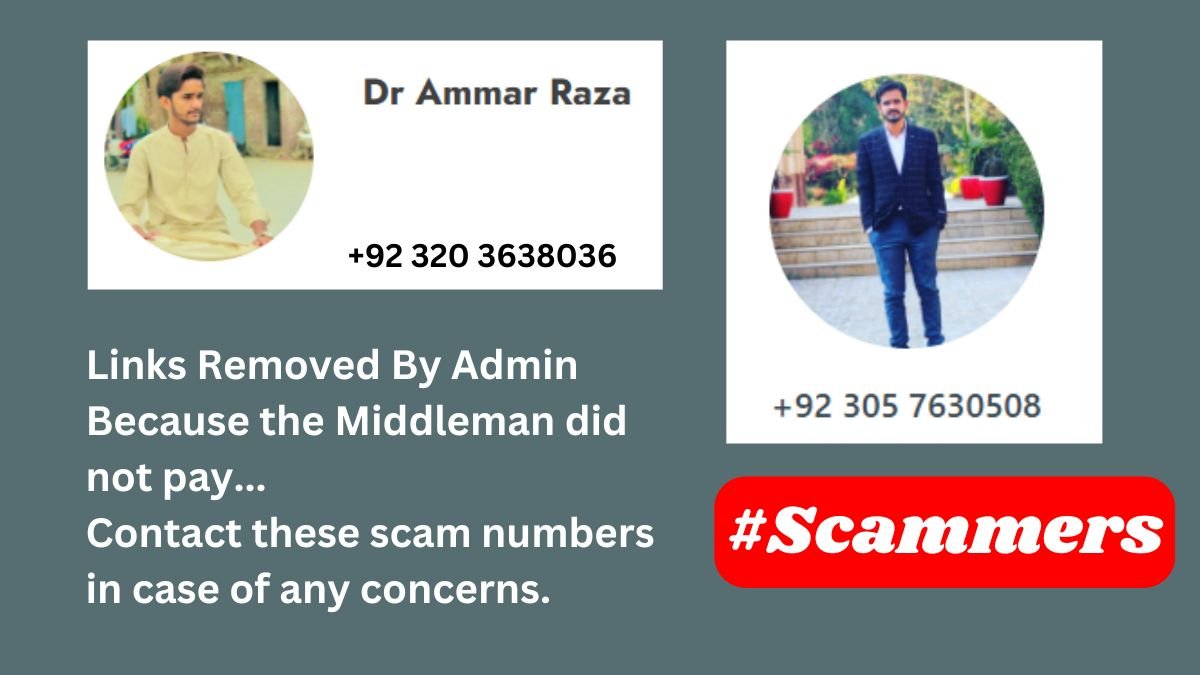Creating engaging quizzes can be a great way to assess knowledge, provide interactive learning opportunities, or simply have fun. Luckily, it’s relatively straightforward to turn existing Word documents like study guides, notes, and flashcards into polished quizzes.
The key steps involve selecting the right quiz software, structuring the content into a quiz format, adding interactive elements like media and explanations, and finally testing and proofreading the finished product. Follow this simple process to easily transform your Word documents into fully-functional digital quizzes.
Converting Word Documents into Quiz Format
Selecting the appropriate quiz tool
The first step is choosing software that allows you to efficiently convert elements of a Word document into quiz questions. Many free and paid apps offer templates and formats that simplify turning text from documents into multiple choice, true/false, matching, or open-ended quiz questions.
Some popular options include Google Forms, Microsoft Forms, SurveyMonkey, Quizizz, Kahoot, and Typeform. Consider factors like the number and types of supported quiz questions, formatting capabilities, multimedia options, sharing and analytics features, and ease-of-use when selecting the best platform for your needs.
Formatting questions in the document
Once you’ve selected a quiz software, you’ll need to format your Word document content so it can be easily converted into quiz questions later. Use clear headings and text formatting like bolding to differentiate between questions, answer options, explanations, and anything else you want to include as part of quiz interactions. You can also take advantage of a chat pdf tool to get question ideas for your quiz using artificial intelligence.
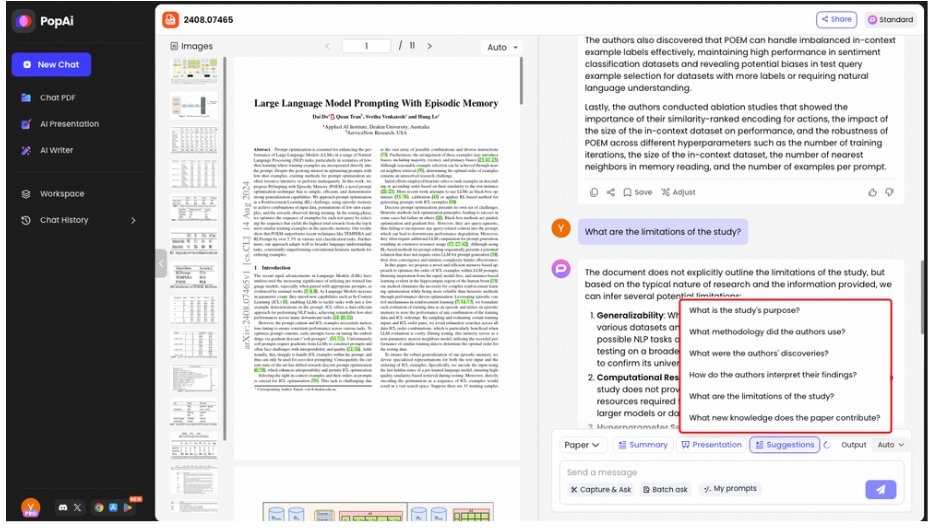
Having a consistent structure makes it much simpler to organize questions into the quiz creation tool afterward. It’s also helpful to include notes or explanations about the desired quiz structure, categories, sections, and intended order of questions within the document.
Creating the Quiz Structure
Determining quiz sections and categories
After formatting and organizing your Word document content into potential quiz questions, it’s time to build out the structure of the quiz itself. Consider how you want to divide questions into different sections or categories covering various topics, subjects, difficulty levels, or any other relevant groupings.
Sections allow you to provide a logical flow and narrative for learners to follow. Categories enable organizing similar content together for analysis like seeing which types of questions were answered correctly most frequently. Determine any sections and categories before importing the questions themselves.
Organizing and ordering questions
With your quiz sections set up, you can begin placing the converted Word document questions into the quiz creation tool. Organize the questions based on the groups, order, explanatory text, and any other relevant formatting you included within the original Word doc.
Try to maintain a logical narrative flow from one question to the next within any given section as well as the quiz overall. Consider starting with easier questions to build learner confidence before increasing difficulty. Test yourself by taking the quiz and tweak the organization as needed.
Adding Interactive Elements
Incorporating multimedia content
Plain text questions can get dull quickly. Fortunately, many quiz tools support incorporating multimedia elements like images, illustrations, audio clips, and videos to reinforce learning in an interactive, engaging way.
Identify areas where a visual aid, sound bite, or animation clip could help illustrate key concepts from your Word document. Then upload relevant multimedia files to include at logical insertion points within your quiz questions. The interactive content provides helpful variety while also testing knowledge in different ways.
Including answer options and explanations
Multiple choice, matching, true/false and other standard question formats inherently provide interactive answer options for learners to choose between. For more open-ended questions, consider adding pre-written sample answers or acceptable response ranges to provide helpful guidance for any unsure quiz takers.
Explanations and rationales for why given answers are correct or incorrect offer additional interactivity while also reinforcing the intended key learnings. Insert explanations for the appropriate responses where it makes sense, either after answering each question or collectively at the end of the quiz.
Review and Finalize the Quiz
Proofreading and editing
Like any creation, expect your initial quiz draft to need refinement before finalizing. Carefully review each question, answer option, explanation, image and other elements for spelling, grammar, accuracy and clarity issues.
Edit any text or replace any media assets as needed so learners aren’t confused or provided inaccurate information. Ask unbiased test takers to take your quiz and provide feedback on any areas that need improvement as well. Iterate based on their suggestions to create the best experience.
Testing quiz functionality
You’ve created an amazing quiz from your Word document filled with interactive elements and polished content. However, technology doesn’t always work perfectly. Be sure to thoroughly test the functionality of your quiz before sharing widely or for a live event.
Check that images, videos and other media load correctly, interactions perform properly, and scoring mechanisms tally points accurately. Confirm the quiz looks and operates as intended on both desktop and mobile devices. Identify and resolve any bugs that arise to avoid live issues.
Conclusion
With the right preparation and tools, creating full-featured quizzes from Word documents is straightforward. By following these easy steps, you can produce polished, interactive quizzes perfect for assessing knowledge in an engaging way. Use this simple yet effective process to get the most educational value and enjoyment out of your existing Word content. Let your documents come alive in quiz form.